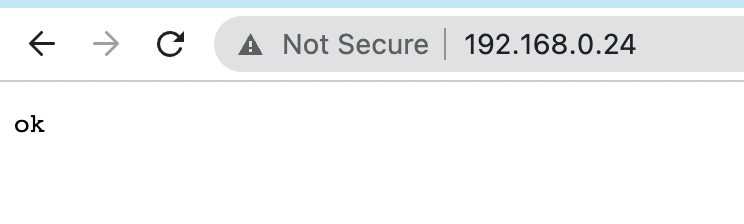1.8 KiB
RP2040 with W5500 Ethernet module
This repository demonstrates how to use RP2040 with W5500 Ethernet module, to implement networking. In this example, a very simple HTTP server is implemented. See other examples for more functionality.
RP2040 Pico wiring
The W5500 module uses SPI for communication. The following pins are used
by this example (modify main.c if you use a different pinout):
enum { LED = 25, SPI_CS = 17, SPI_CLK = 18, SPI_TX = 19, SPI_RX = 16 };
On a breadboard, it might look like this:
Pinout reference
Build and run
Clone Mongoose repo, go to this example, and build it:
git clone https://github.com/cesanta/mongoose
cd mongoose/examples/ro2040/pico-w5500
make
The above will make a firmware in build/example.uf2. Reboot your Pico
board in bootloader mode, and copy example.uf2 to the RPI disk.
Attach serial console. Then, plug in Ethernet cable:
$ cu -l /dev/cu.usb* -s 115200
4653 2 main.c:79:main Ethernet: down
520b 2 main.c:79:main Ethernet: down
5dc3 2 main.c:79:main Ethernet: down
6593 1 mongoose.c:6757:onstatechange Link up
659a 3 mongoose.c:6840:tx_dhcp_discover DHCP discover sent
667b 3 mongoose.c:6723:arp_cache_add ARP cache: added 192.168.0.1 @ 90:5c:44:55:19:8b
667d 2 mongoose.c:6749:onstatechange READY, IP: 192.168.0.24
667e 2 mongoose.c:6750:onstatechange GW: 192.168.0.1
6680 2 mongoose.c:6752:onstatechange Lease: 86062 sec
697b 2 main.c:79:main Ethernet: up
7533 2 main.c:79:main Ethernet: up
Note the aquired IP address printed. Run a browser, and type that IP address in the address field. You should see an "ok" message in a browser: